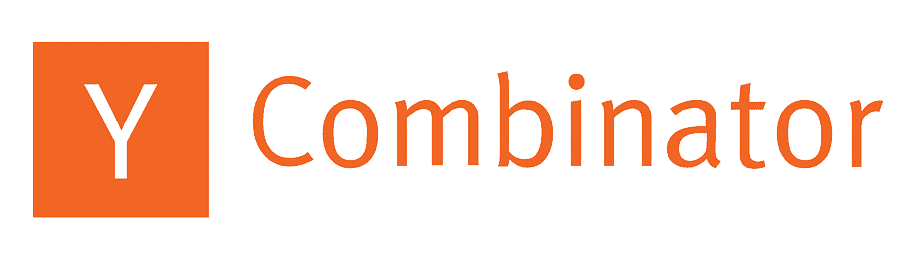QuickBooks Desktop + Fieldproxy Field Service: Setup Guide
Introduction
Incorporating financial software with field service management tools is crucial for maintaining seamless operations and accurate data flow. By integrating QuickBooks Desktop with Fieldproxy, businesses can effectively manage their financial data and service setup, ensuring efficient and accurate service delivery.
Significance of QuickBooks Desktop Integration
QuickBooks Desktop is widely utilized for its strong accounting capabilities, allowing companies to keep financial records organized and up-to-date. Integrating it with Fieldproxy enables a streamlined approach to managing both service tasks and financial records, minimizing errors and increasing efficiency.
Steps for Setting Up QuickBooks with Fieldproxy
Integrating QuickBooks Desktop with Fieldproxy involves simple yet critical steps to ensure a smooth setup:
- Ensure QuickBooks Desktop is Up-to-date: Confirm that your QuickBooks installation is updated to the latest version to avoid compatibility issues.
- Activate Fieldproxy Integration: Log into your Fieldproxy account, navigate to the integrations section, and select QuickBooks Desktop for setup.
- Install SDKs: Use the QuickBooks Web Connector tool, which facilitates the communication between QuickBooks Desktop and Fieldproxy.
- Map Necessary Data Fields: Align the data fields between QuickBooks and Fieldproxy, such as invoices, customers, and inventory, ensuring proper data flow.
- Test the Connection: Run tests to verify that information is being transferred accurately between Fieldproxy and QuickBooks Desktop.
Advantages of QuickBooks and Fieldproxy Integration
Integrating with QuickBooks Desktop offers significant benefits:
- Centralized Data Management: Manage service and financial data from a single platform, reducing the need for duplicate data entry and errors.
- Real-time Financial Tracking: Keep your financial records updated with the latest service transactions and financial changes.
- Streamlined Invoicing: Automatize the process of invoicing for completed service jobs, saving time and improving cash flow.
- Enhanced Reporting: Quickly generate financial and service performance reports to make informed business decisions.
Real-World Application Example
Imagine a scenario where a field technician completes a customer service job. The integration allows the technician to update the service status in Fieldproxy, which then automatically updates QuickBooks for immediate invoicing, enabling a quick turnaround of financial records.
Advanced Features Enabled by the Integration
Utilize further features that enhance field service operations:
- Customizable Dashboards: Use Fieldproxy to create dashboards that reflect current service and financial status, offering a real-time business overview.
- Task Automation: Engage Fieldproxy's automation capabilities to minimize manual interferences, such as payment reminders and task assignments.
- Analytics and Insights: Use combined data analytics to identify areas for operational improvement and strategic growth.
Learn More about Fieldproxy
Leverage the power of integrated financial and field service management. Get started with a Fieldproxy demo today!
Author: Swaroop
Estimated Reading Time: 10 minutes